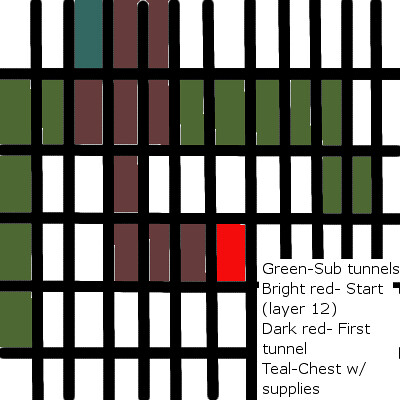Block and item data value
I previously used one I made but there is currently this one that has been kept and maintained by the community, all props to them!

Basic OP Commands:
Note, also kept up by the community, this will ensure it stays up to date.
Before each of these, open your console(or chat) and hit "/"
| Command | Description | Usage |
|---|---|---|
| help | Shows a list of server commands in the console or in-game. | help |
| kick player | Removes player from the server. | kick player1 |
| ban player | Bans player from the server. | ban player1 |
| pardon player | Pardons a banned player so that they can connect again. | pardon player1 |
| ban-ip ip | Bans an IP address from the server. | ban-ip 192.168.1.5 |
| pardon-ip ip | Pardons a banned IP address so that they can connect again. | pardon-ip 192.168.1.5 |
| op player | Turns player into an op. | op player1 |
| deop player | Removes op status from player. | deop player1 |
| tp player1 player2 | Moves player1 to the same location as player2. | tp player1 player2 |
| give player id [num] | Gives player num (default 1) of the resource with data value id. | give player1 3 64 (gives player1 64 blocks of dirt) |
| stop | Gracefully stops the server. | stop |
| save-all | Forces a server-wide level save. | save-all |
| save-off | Disables terrain saving (useful for backup scripts). | save-off |
| save-on | Re-enables terrain saving. | save-on |
| list | Lists all currently connected players. | list |
| say message | Broadcasts message to all players without a player name being shown and putting message in pink text. | say hello minecraft world! |
| whitelist on/off | Enable or disable whitelisting (i.e. only listed players may join). | whitelist on |
| whitelist add/remove player | Add or remove player from the whitelist. | whitelist add notch |
| whitelist list | Lists all currently whitelisted players. | whitelist list |
| whitelist reload | Reload the whitelist from file. | whitelist reload |
| time add/set amount | Add to or set the world time. Amount may be a number between 0 and 24000, inclusive, where 0 is dawn and 12000 is dusk (i.e. clock is bisected; left side is night, right side is day). | time set 0 |
Player commands
These commands are usable by any player.
| Command | Description |
|---|---|
| /kill | Inflicts 1000 damage points to the user, killing them and returning them to the spawn point. Useful when lost or stuck. |
| /me action | Sends a message as an IRC-style action (e.g. "* Player slaps everyone around a bit with a large trout"). |
| /tell player message | Sends a private message to player. |